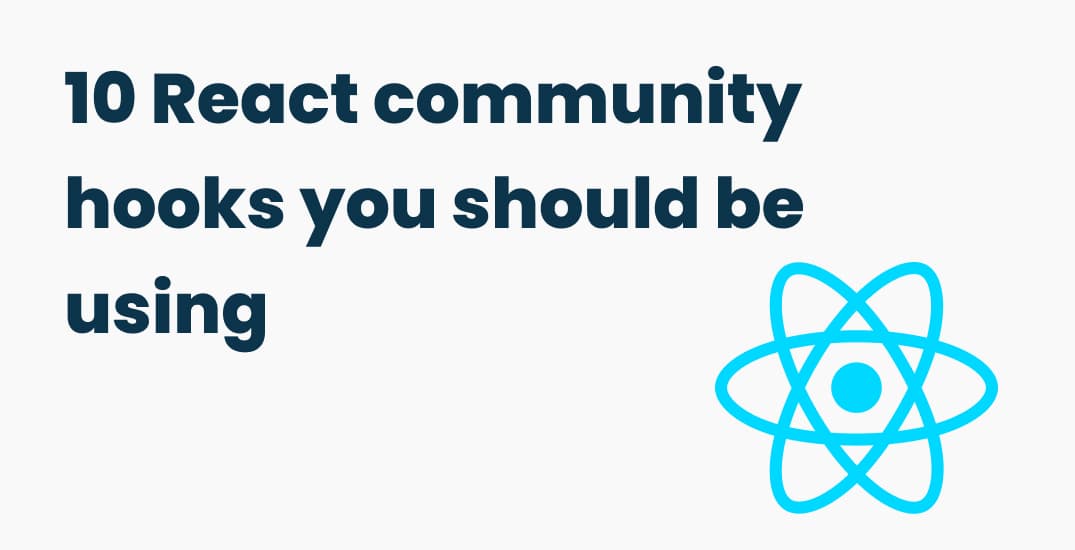
10 React community hooks you should be using
Published at
React could be the best tool when it comes to front-end development, React by itself is very powerful, but if you use these community hooks inside your projects, not only your code will be much more clear and concise, it will also be more performant and could avoid the possibility of redundant re-renders and performance issues.
When it comes to programming clean code is what you should always strive for, here are my top 10 community hooks that will help you to write cleaner and more performant code:
1. React hook form
If we want to create a form with only React, it can get really frustrating in creating our states for each individual input and updating them, let alone validation and all that dirty code that come with it.
React form hook lets you handle all that heavy lifting with just some simple lines of code, your code will be much more concise and you can validate your data and handle errors and show them back to the user with the minimum effort on our side.
The React hook form is a big module, read more about it here to learn more about its various features.
Sample usage:
import { useForm } from "react-hook-form"
export default function App() {
const {
register,
handleSubmit,
watch,
formState: { errors },
} = useForm()
const onSubmit = (data) => console.log(data)
console.log(watch("example")) // watch input value by passing the name of it
return (
/* "handleSubmit" will validate your inputs before invoking "onSubmit" */
<form onSubmit={handleSubmit(onSubmit)}>
{/* register your input into the hook by invoking the "register" function */}
<input defaultValue="test" {...register("example")} />
{/* include validation with required or other standard HTML validation rules */}
<input {...register("exampleRequired", { required: true })} />
{/* errors will return when field validation fails */}
{errors.exampleRequired && <span>This field is required</span>}
<input type="submit" />
</form>
)
}
2. useUpdateEffect
Sometimes in your React application you want to trigger a function only when a certain state is updated, this is basicaly useEffect only on update.
This can be achieved without using any third-party hooks, but it can make your code just a little bit messy.
Here’s how we used to do it (without a library):
const mounted = useRef(false)
useEffect(() => {
if (mounted.current) {
// this function will not be called on the first render
} else {
mounted.current = true
}
}, []) // it will be called everytime the dependecty list is updated
Here’s a cleaner way to do this, it is by using the react-use library which includes many other great hooks.
import { useUpdateEffect } from "react-use"
const Home = () => {
useUpdateEffect(() => {
// will not run on the first render
console.log("Runs only if the state updates")
}, [fName])
return (...)
}
3. useCopyToClipboard
The hook is self explanatory, it returns a state and a function to update the state and also copy that state to the clipboard.
The state will have the value of the string that the user copies to clipboard (notice we can not read already saved text from a users clipboard from this, we can only get the value of the text that the user copied from our website), it will also have an error property if some error happens when the function runs.
The implementation is also as easy as that:
import { useCopyToClipboard } from "react-use"
const App = () => {
const [text, setText] = useState("")
const [state, copyToClipboard] = useCopyToClipboard()
return (
<div>
<input value={text} onChange={(e) => setText(e.target.value)} />
<button type="button" onClick={() => copyToClipboard(text)}>
copy text
</button>
</div>
)
}
4. useLocalStorage
Interacting with the browsers local storage could sometimes be frustrating because the localstorage can be accessed only when the component mounts, for that case you'd need to use the local storage only inside the useEffect hook, which could lead you to a messy code, that’s where the use of this hook comes in.
The useLocalStorage hook takes 2 arguments, the first one is the key of the item that you want to set in your local storage, and the second one is the initial value of that item, which means if that item is empty inside the users local storage, we will use that value as the initial value.
The hook also returns an array of 3 Items, first is the value of that item, second is a function to update the value, the third and the last one is a function to remove that item from local storage.
Sample usage:
import { useLocalStorage } from "react-use"
export default function App() {
const [token, setToken, removeToken] = useLocalStorage("token", "foo") // initial value is foo
return (
<div>
<div>Value: {token}</div>
<button onClick={() => setToken("bar")}>bar</button>
<button onClick={() => setToken("baz")}>baz</button>
<button onClick={() => removeToken()}>Remove</button>
</div>
)
}
5. useHover
This hook is used to know whether a specific element is hovered or not, but the usage is a bit different from the other hooks.
You pass it a JSX element and it will return an array of two items, the first one is the element that you should use inside your JSX, the second one is the isHovered boolean state.
Here’s how:
import { useHover } from "react-use"
const App = () => {
// you can use the hovered argument from the function here
const element = (hovered: boolean) => (
<p>Sample text which is {hovered ? "hovered" : "not hovered"}</p>
)
// or you can get the hovered state from the hook
const [textElement, isHovered] = useHover(element)
return <div>{textElement}</div>
}
6. useIdle
This hook is used to know whether the user has gone idle or the user is active, you can pass it two arguments, first is the amount of milliseconds to pass to decide the user has gone idle and the second one is the initial state you can add true or false by default it is set to false
import { useIdle } from "react-use"
const App = () => {
const isIdle = useIdle(3000) // this will return true if the user has gone idle for more than 3 seconds
return <div>{isIdle ? "User is idle" : "User is not idle"}</div>
}
7. useClickAway
This hook is useful when we want to trigger a function whenever we click outside of a specific UI component, for example we have an opened modal and we want to close the modal whenever the user clicks outside the modal, basically we are saying if the user clicks anywhere else which is not the modal, we want to run a function (in this case is closing th modal)
import { useClickAway } from "react-use"
const App = () => {
const ref = useRef(null)
useClickAway(ref, () => {
console.log("OUTSIDE CLICKED")
})
return (
<div
ref={ref}
style={{
width: 200,
height: 200,
background: "red",
}}
/>
)
}
8. useDebounce
The main use case of this hook is when we want to search some queries from an API but we don’t want to send the request everytime the user types a word, because in that case we send so many redundant requests to the API and overload the server which is not a very scalable solution.
What we do instead is we wait for the user to finish typing and then we send the request, which is ideal.
import { useDebounce } from "react-use"
const App = () => {
const [input, setInput] = useState("")
const [loading, setLoading] = useState(false)
useDebounce(
() => {
setLoading(true)
// you should now send the request to the api
// ...
// ...
setLoading(false)
},
500,
// the amount of milliseconds to wait before firing the function
[input] // the dependencies to watch for changes
)
return <input value={input} onChange={(e) => setInput(e.target.value)} />
}
9. useWindowSize
This hook returns the height and width of the screen and will automatically update whenever the screen size changes.
import { useWindowSize } from "react-use"
const App = () => {
// gets the height and width of the window
const { width, height } = useWindowSize()
return (
<div>
<div>width: {width}</div>
<div>height: {height}</div>
</div>
)
}
10. useSwr
This hook makes it easy to handle requests when mounting a component.
The hook takes in two arguments, the first one is the url of the request, and the second one is the fetcher function which could be any function that sends a request to a server.
Then it gives you back the isValidating, error, and the response data states, the isValidating state works just like any loading state.
It will also give you a function called mutate() which you can use to refetch the API again, this is useful when you are muating some data for example you are deleting an todo from a todo list, after that action is successful you can call the mutate() function again to get back the latest data.
This example below simply fetchs some data when the component mounts.
import useSWR from "swr"
const fetcher = (url: string) => fetch(url).then((r) => r.json())
const App = () => {
const { data, mutate, error, isValidating } = useSWR(
"https://jsonplaceholder.typicode.com/todos/1",
fetcher
)
if (error) return <div>failed to load</div>
if (!data) return <div>loading...</div>
return <div>Todo title: {data.title}!</div>
}
These were my top 10 hooks in this article, I hope you find them useful and if you do, please consider sharing this article.
Thanks for reading this article, if you had any questions or comments, please feel free to contact me on twitter, I also post daily content on my twitter so, make sure you give me a follow too.
